English
Order Statistics by User
After logging in, the system will automatically redirect the user to the Dashboard. The Dashboard serves as the homepage, providing a summary of the total number of orders placed, categorized by each sale code.
The feature that tracks order quantity by user sale_code is designed for organizations with a large number of members. Each seller added to the system is assigned the default role of User (please refer back to how to add a member to your organization here).
Each User is assigned a sale_code to attach to the products they create. When a new order is placed, the system will automatically update the order quantity corresponding to that sale code.
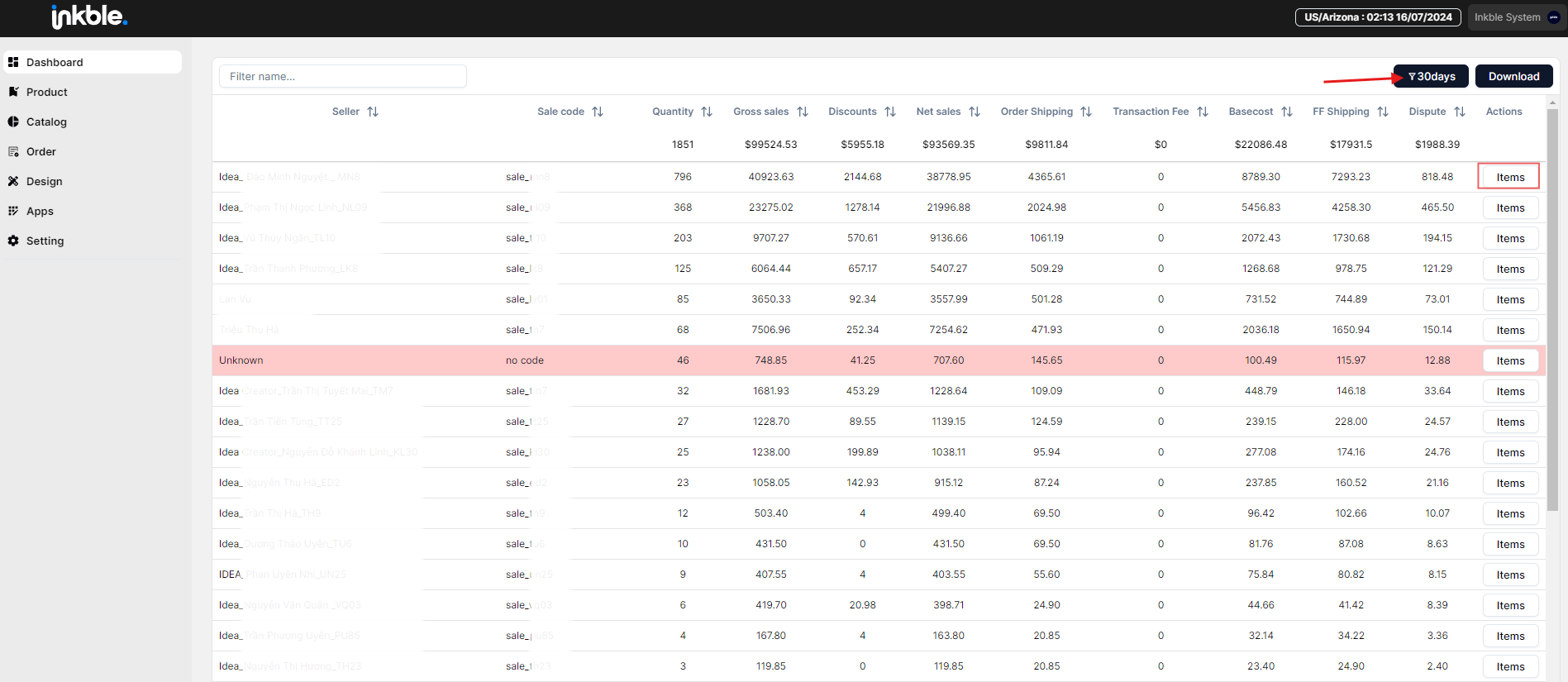
To filter the number of orders within a specific time range, click the filter button at the top-right corner of the screen. You can view order statistics by range such as Today, Yesterday, Last 3 days, Last 7 days, Last 30 days, etc.
To view detailed order statistics for each product, click Items in the last column. This detailed breakdown helps Admins identify the best-selling products as well as view the sales report for each User.
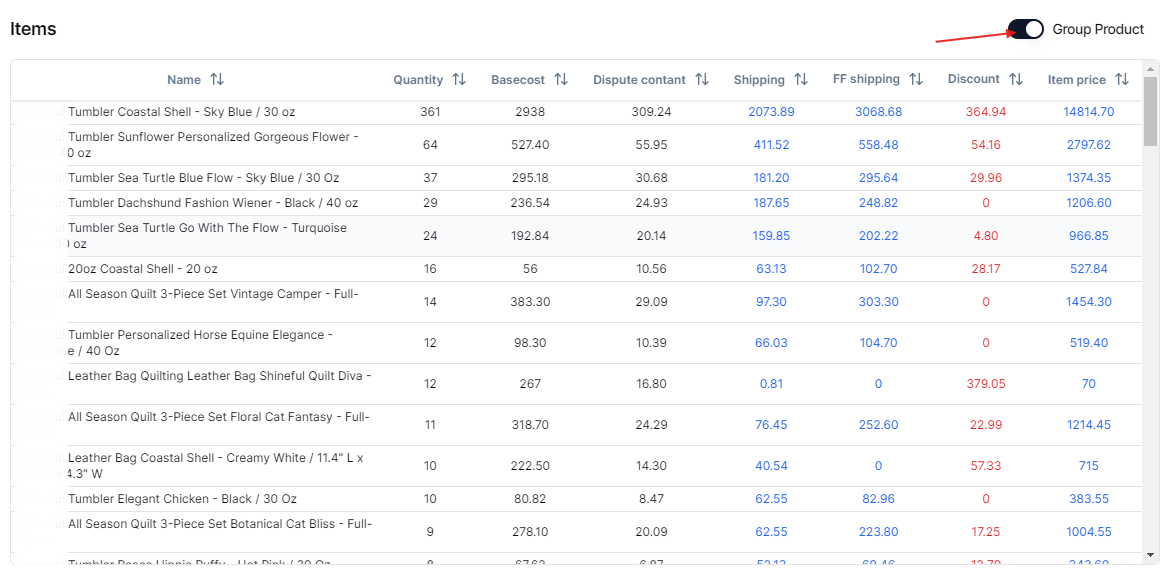
You can click the Group Product toggle to disable grouped statistics and instead view specific sales quantities for each variant of the same product (for products with multiple color and size options).
Additionally, the statistics section allows users to view more details about each order, including:
- Basecost: production cost
- Dispute contant: insurance cost in case of order disputes
- FF shipping: shipping fee paid by the seller to the factory
- Discount: discount amount (if any)
- Item price: listed price of the product
If you have any issues related to viewing your organization's sales statistics, please contact the Inkble support team via Telegram or Facebook.