English
Creating a Manual Order
In addition to uploading orders via CSV files, users can now use the Manual Order Creation feature to handle individual or special orders.
On the Order page, click the Create button to start creating a manual order.
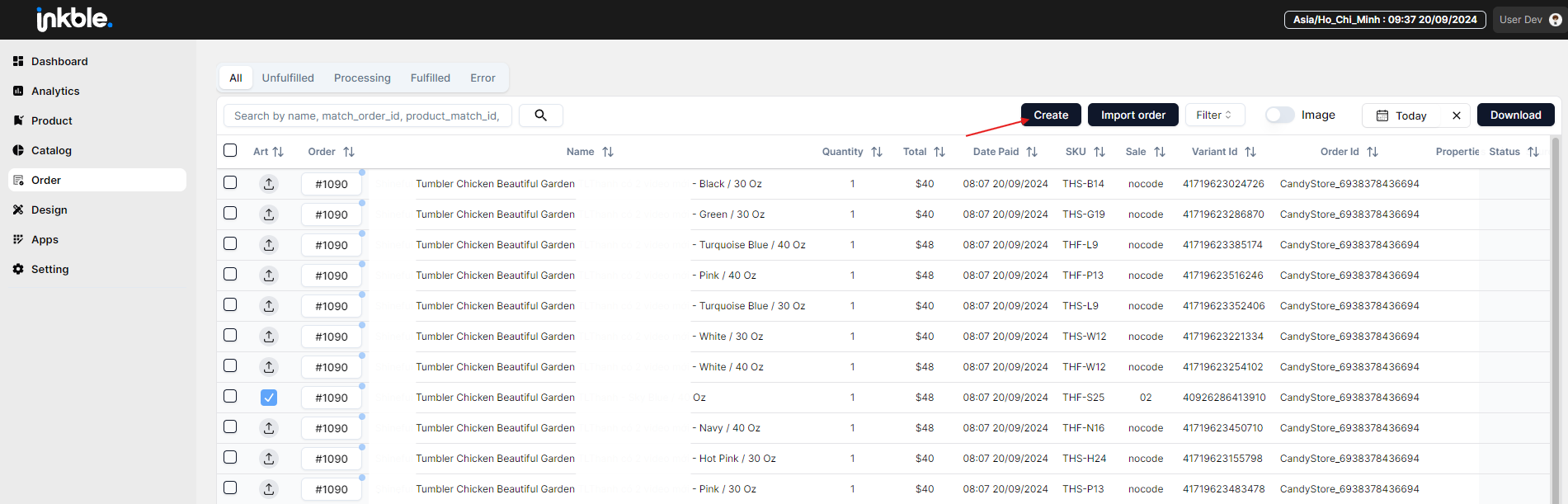
In the Create Order window, users will see all the necessary fields required to create a new order, including:
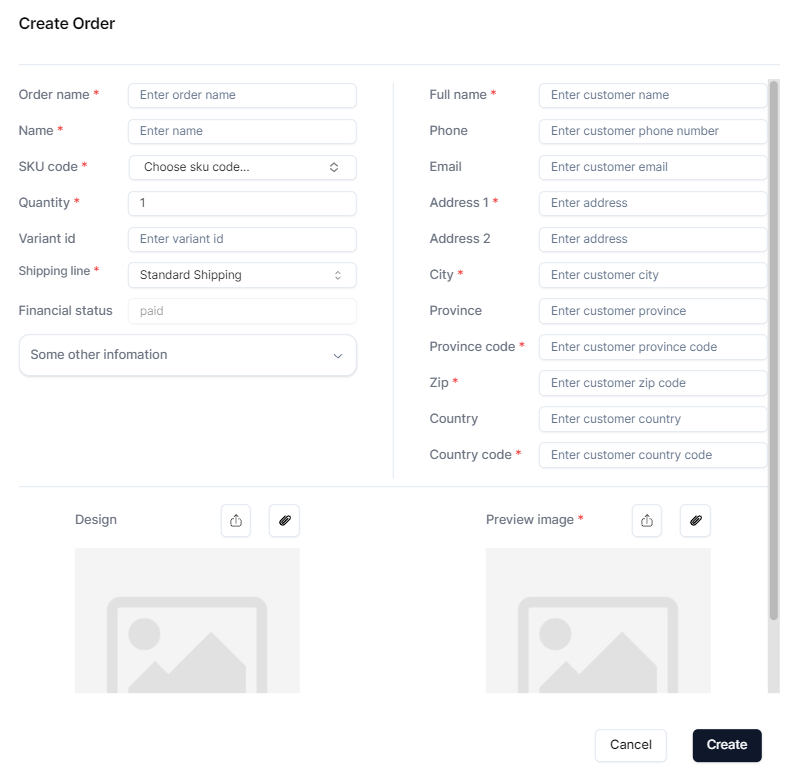
- Order name: The order code. Typically, the order code follows a naming convention defined by each Organization.
- Name: The product name.
- SKU Code: The product code. This is usually standardized based on the agreement between the manufacturer and the Organization.
- Quantity: The number of items ordered.
- Variant ID:
- Shipping Line: The shipping method for the order. Inkble currently supports two methods: Standard and Express Shipping.
- Financial status: The payment status of the order. Since this feature also supports mistakenly canceled orders that need to be re-produced, the default status of such orders is (paid).
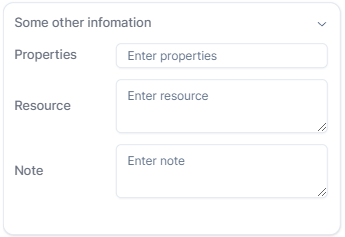
In the Some other informations section, users can add additional details related to the order, including:
- Properties: The customer's custom name field (if available).
- Resource: Information to support the designer in creating the design file, such as links to relevant design assets.
- Note: Other important notes.
In the Design upload and Preview Image section, users can choose between two methods:
Upload design image: Upload the image file directly.
Add design image by link: Upload the design using a URL.
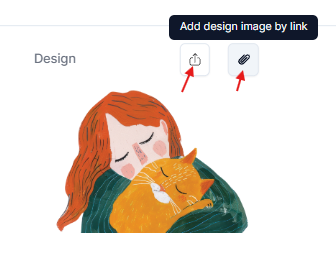
Once all the basic information has been filled out, click Create to complete the manual order creation process:
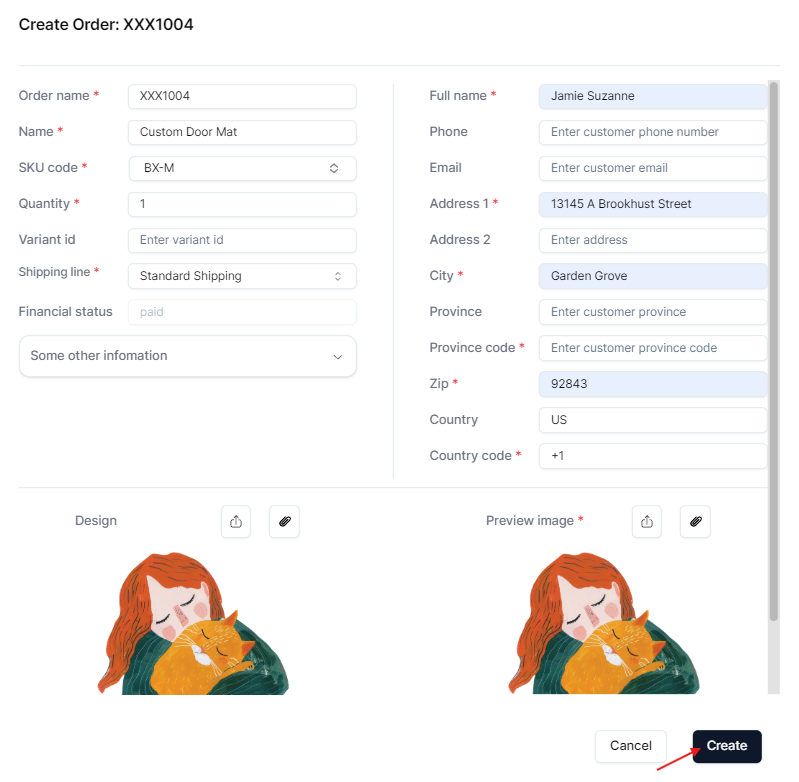
The newly created order will be displayed on the Order/All page:
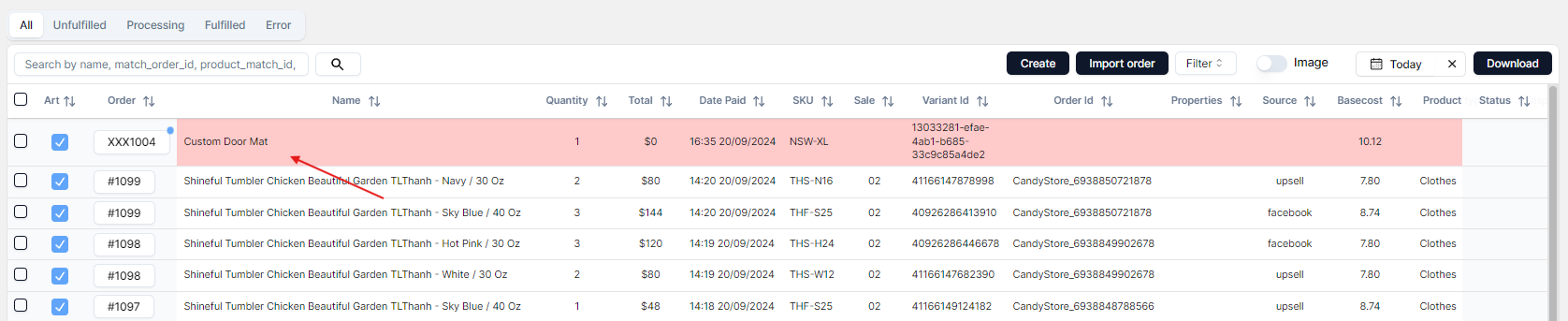
You can proceed to request production for the manually created order just like with any other order. If you encounter any issues related to creating a manual order, please contact Inkble’s support team via Telegram or Facebook for assistance.