English
Create a New Product
This feature allows users to create a new product from a product template that already exists in your store. See how to create a product template here.
From the Dashboard, navigate to Product / Create. The product creation interface will appear as follows:
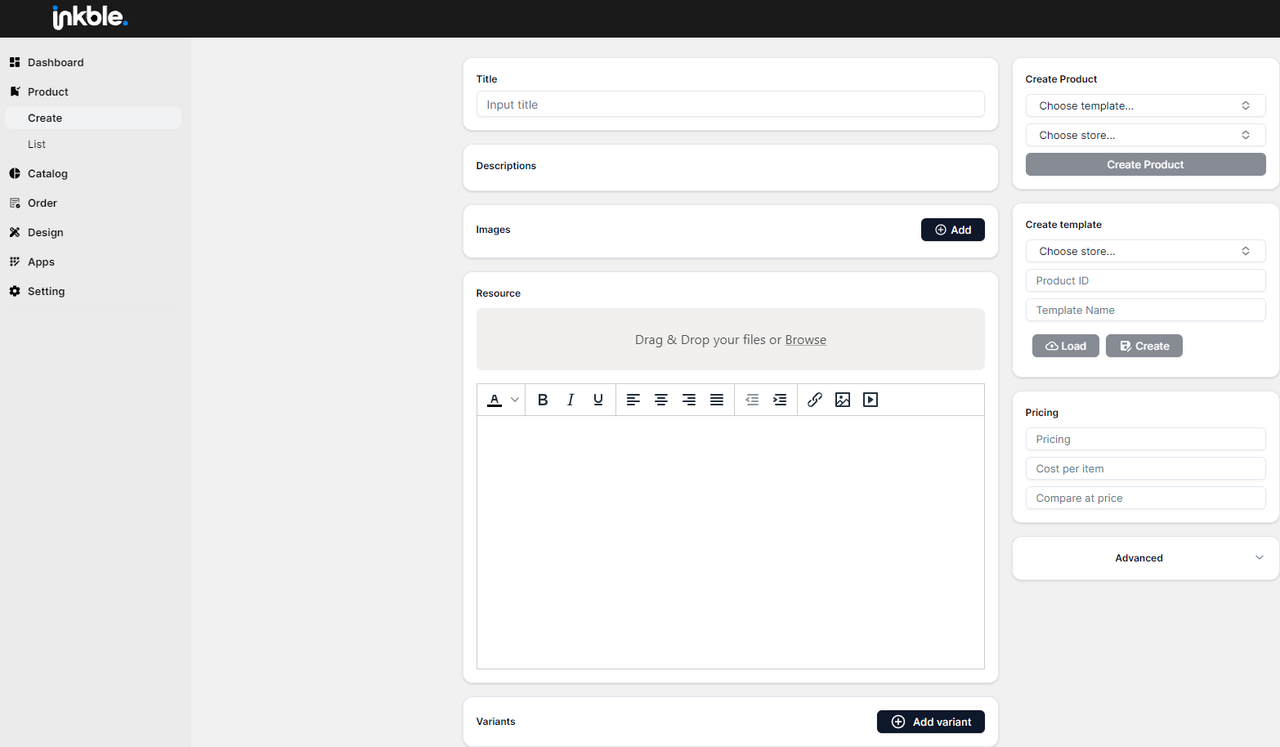
To create a product, you must already have a template for that product. Templates typically include all the essential product details, such as:
- Description: product description
- Images: product images
- Resource: files or additional resources related to the product
- Variants: different versions of the product
After selecting a suitable template, the above information fields will be automatically populated, as shown in the image:
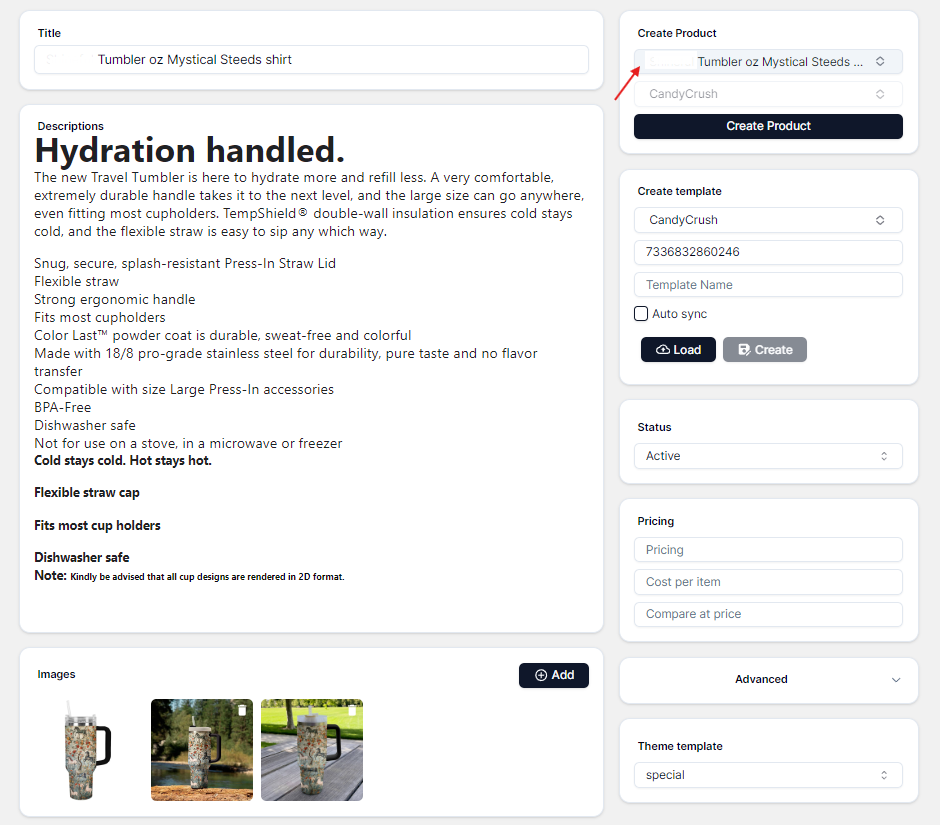
To optimize the product listing, users should change the product name, add mockup images for illustration, and reconfigure the Variants section below.
In the Variants section, you can edit product details such as color, size/volume, add variant-specific images, and input stock quantities for each version.
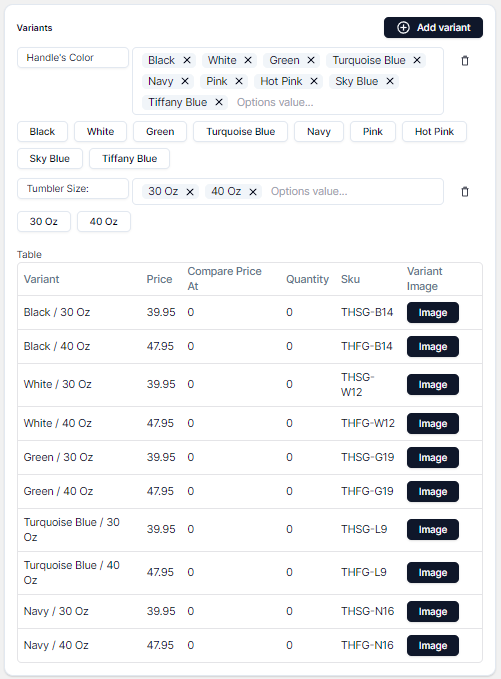
Once you’ve completed all the necessary product information, click the Create Product button in the top corner to finalize. The product is successfully created when the system displays a Create product successfully message like this:
Newly created products will appear in the Product → List section.
If you encounter any issues while creating a new product, please contact Inkble support via Telegram or Facebook for assistance.