English
Canceling Order
The order cancellation feature helps the Organization stop the production of problematic orders that have been pushed to the system in a timely manner, saving production costs.
On the Order page, click on the order ID to review the order details and proceed with cancellation.
On the order detail page, click the Cancel Fulfill button at the bottom corner of the screen.
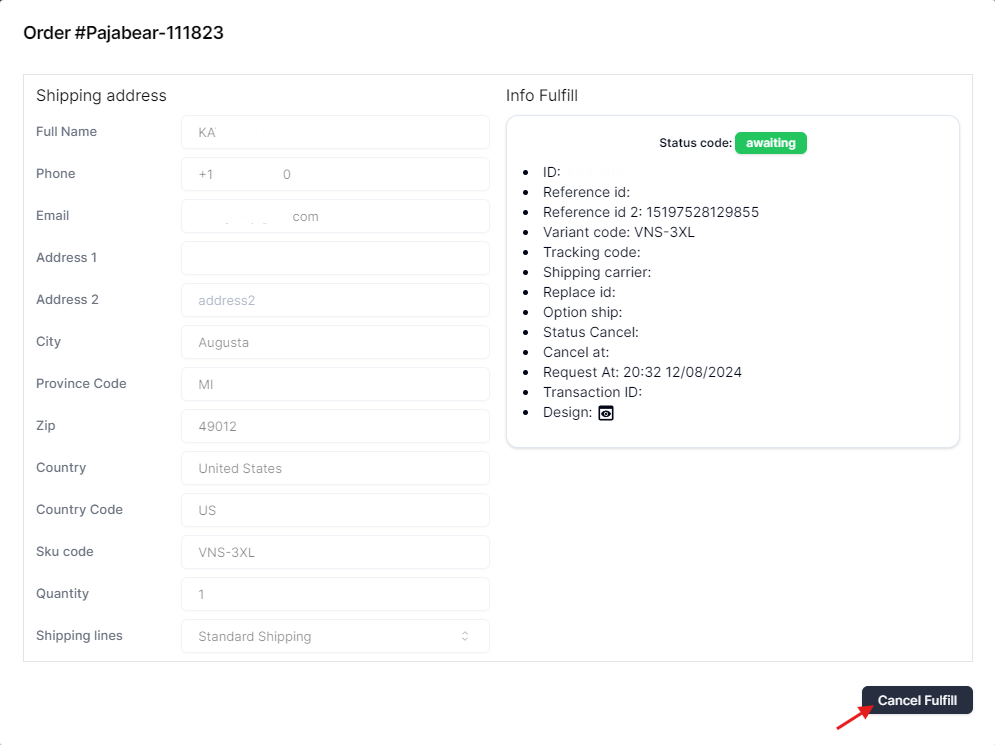
A confirmation popup for canceling the order will appear as shown. Click Continue to proceed.
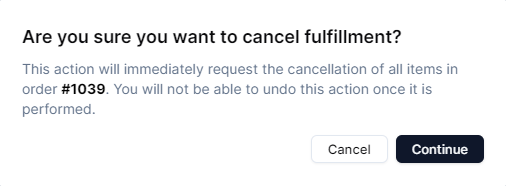
Once the order is successfully canceled, a small notification will appear in the bottom corner of the screen.
At that point, on the order detail page, you will see that the order status has been updated to canceled.
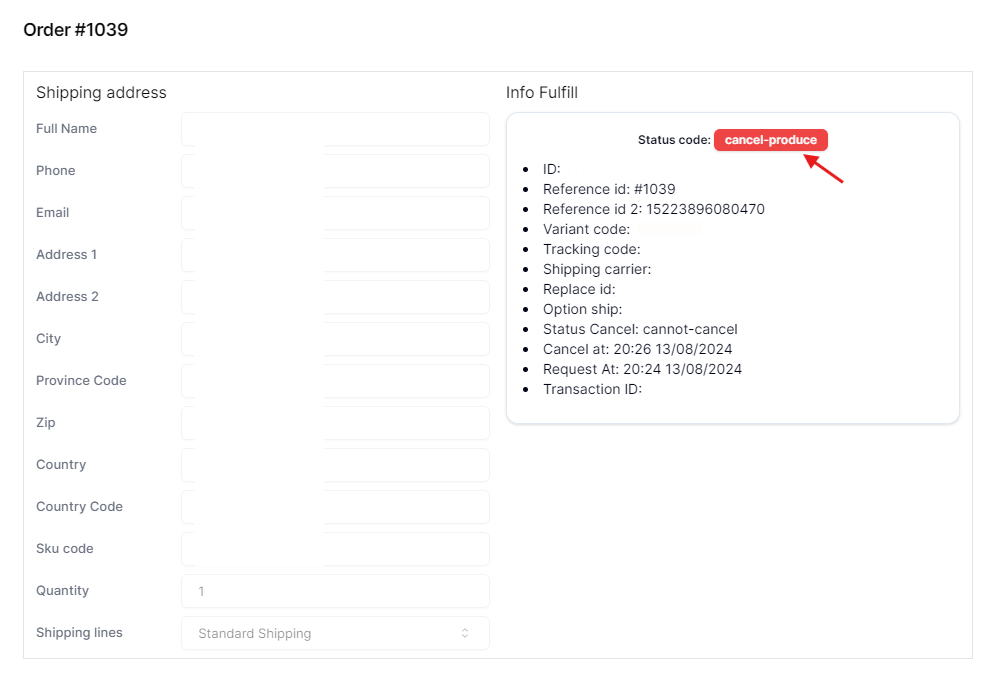
When can an order not be canceled?
If under the Status cancel section the order is marked as cannot-cancel, it means the order has already been produced and handed over to the shipping carrier, and can no longer be canceled.
Orders in production can only be canceled if they have not yet changed to the ship-out status, which indicates they’ve been handed over for delivery.
If you encounter any issues related to changing an order's status, please contact Inkble’s support team via Telegram or Facebook for assistance.