English
Adding New Members to Your Organization
Depending on the size of your Organization, users with the Admin role can invite and manage access for other users within the system.
Go to Setting -> User to view a list of your organization's current members, along with their corresponding Active Role.
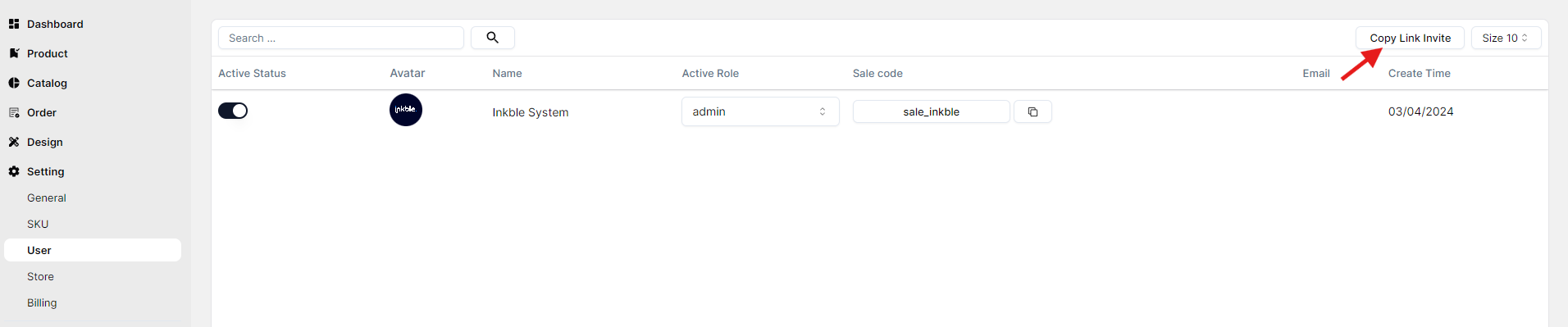
To add a new member, click Copy Link Invite in the top-right corner and share the invite link with the person you'd like to add.
Once the invited user clicks the link, they’ll be prompted to create an Inkble account (if they don’t already have one). After logging in, they will see an invitation screen like this:
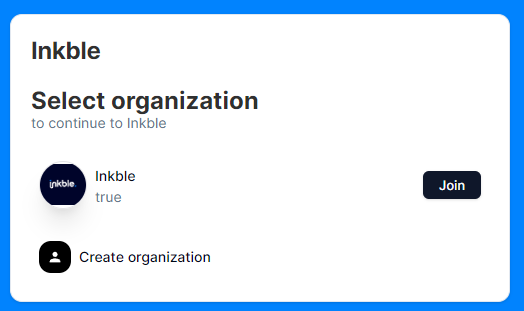
After the new member clicks Join, they will see your organization listed on their login screen — but they won't yet have access to the shared Dashboard. Their access must first be activated and approved by you (the Admin).

To activate their account, the Admin needs to update their Active Status. Additionally, the Admin must assign an Active Role, which determines what features the user can access in the system.
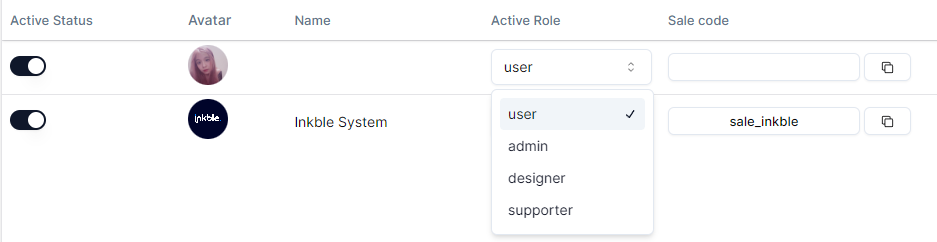
| Role | Description |
|---|---|
| User | Functions like an idea creator, can create products and view their own orders and sales statistics |
| Designer | Can view assigned design tasks, track how many of their designs are sold, and upload artwork |
| Supporter | Assists with order fulfillment and customer service, with access to the order management system |
| Admin | Has full access to all system features |
If you encounter any issues related to changing the order status, please contact Inkble’s support team via Telegram or Facebook for assistance.