English
Importing Orders from Excel File into the System
The Import Orders from Excel feature allows users to upload orders from other platforms or special orders that only the Inkble system supports, helping to save time instead of creating each order manually.
On the Order page, click the Import order button to begin the process of uploading orders from an Excel file to the system.
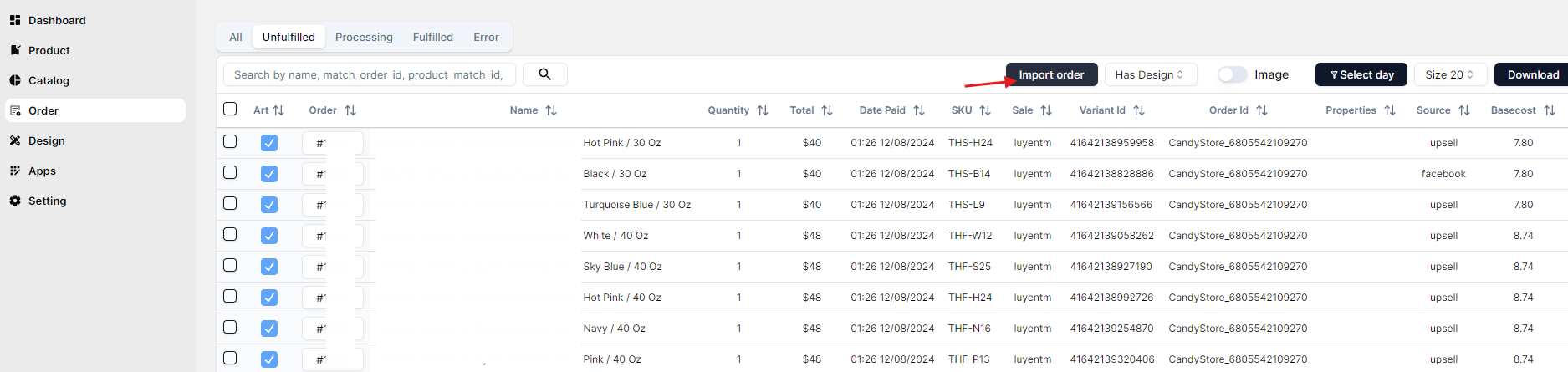
The system requires your Excel file to strictly follow the sample format with mandatory fields; otherwise, the orders will not be accepted and will return errors.
In the Import order window, click Download sample Excel to download the sample order file.
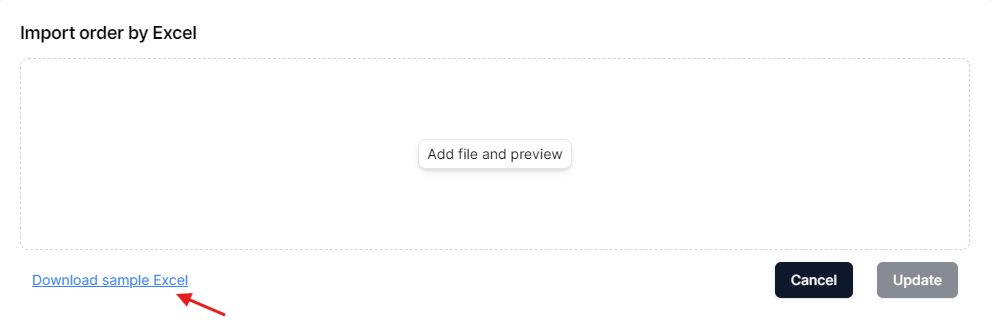
Inkble’s sample Excel file requires the following mandatory fields:

- Order ID
- Product name
- Quantity
- Customer name
- Other personal information: email, phone number, address, city, ZIP code, country code, etc.
After filling in all the required information for your orders, upload the Excel file to the system using the Add file and preview option.
In the Preview window, select the appropriate Excel Sheet that contains the completed order data.
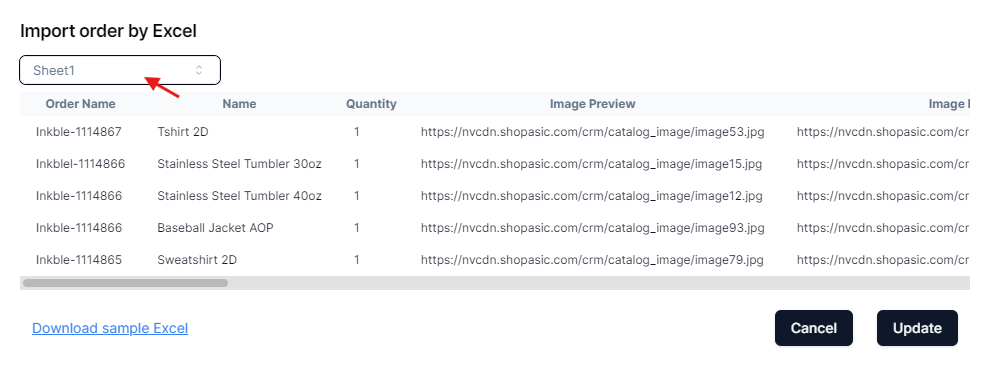
After verifying all order information, click Update to complete the import process.
Once completed, the newly imported orders will appear on the Order page as shown:

If you encounter any issues related to importing orders from an Excel file, please contact Inkble’s support team via Telegram or Facebook for assistance.