English
Integrating an Existing Store
Inkble currently supports direct integration with the most popular global e-commerce platforms, including Shopify, Amazon, Etsy, WooCommerce, and Wix.
Shopify
To connect your existing Shopify store, go to the dashboard, and in the left sidebar, select Setting -> Store, then click Add Store in the top-right corner:
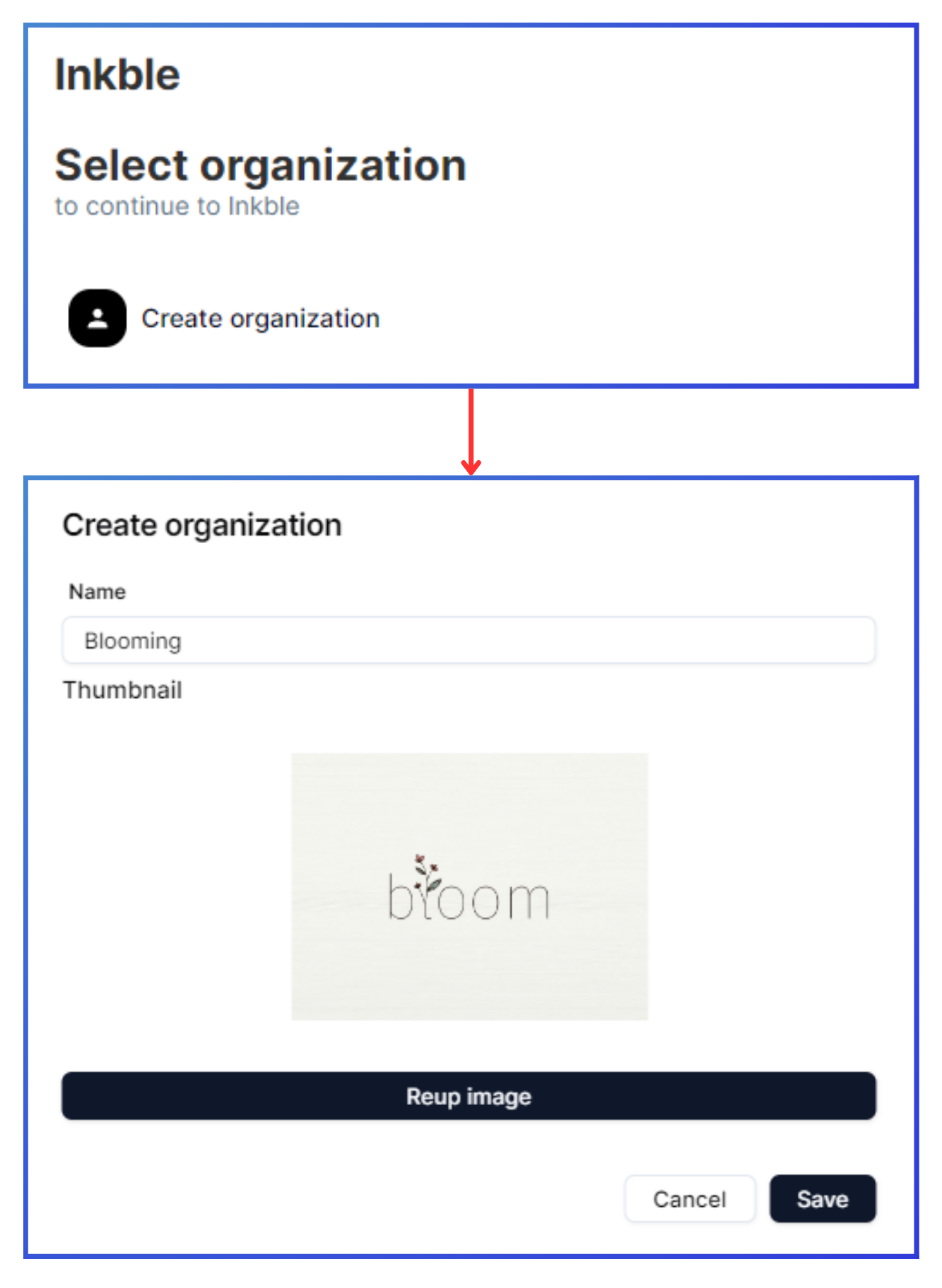
You’ll see a form requiring you to enter the following details:
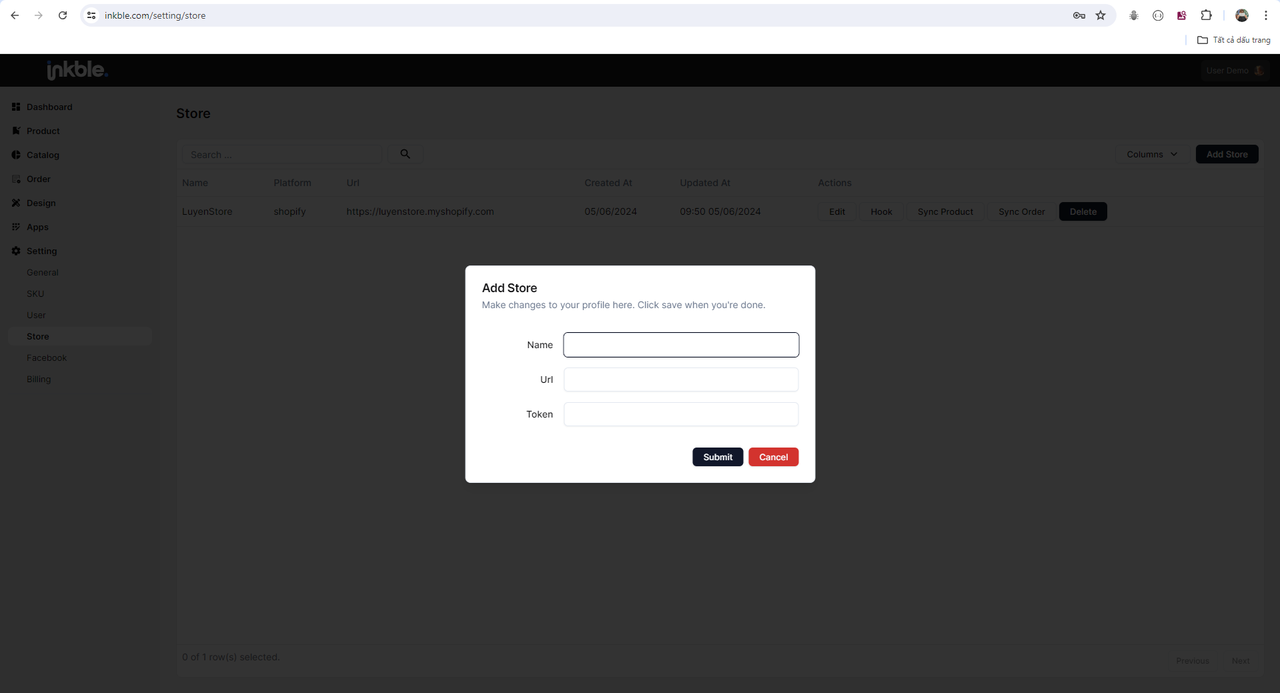
Fields:
- Name: Your store name
- URL: The full URL of your store on Shopify (this is the original URL provided by Shopify)
- Token: A secure token from Shopify to authorize the connection
How to Get the Token from Your Shopify Store
In your Shopify Seller Dashboard, click on Settings in the lower left corner.
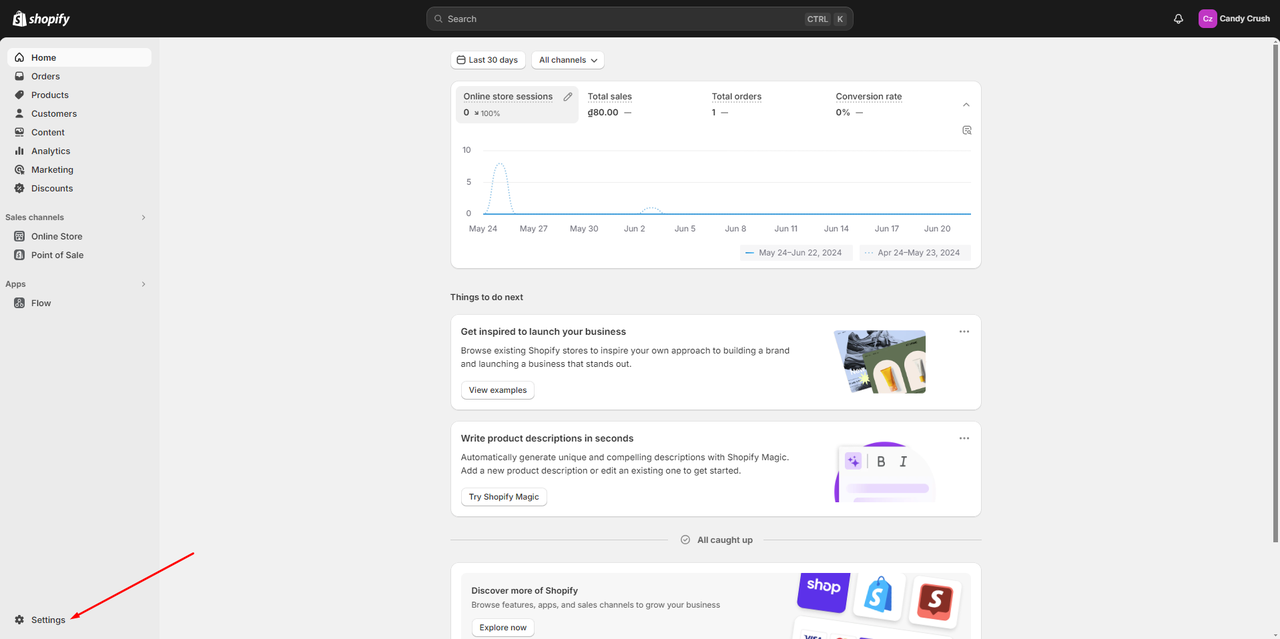
From the Settings menu, go to Apps and sales channels => Develop apps to start creating a new app.
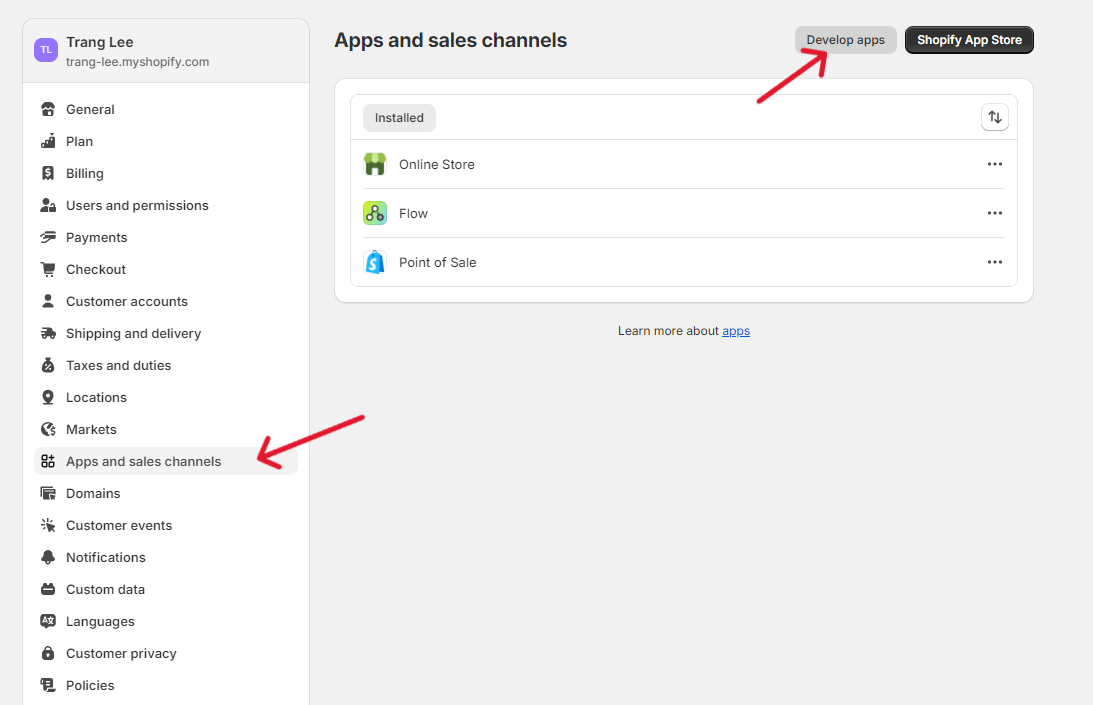
If this is your first time integrating a custom app, Shopify will prompt you to allow custom app development. Click Allow custom app development to proceed.
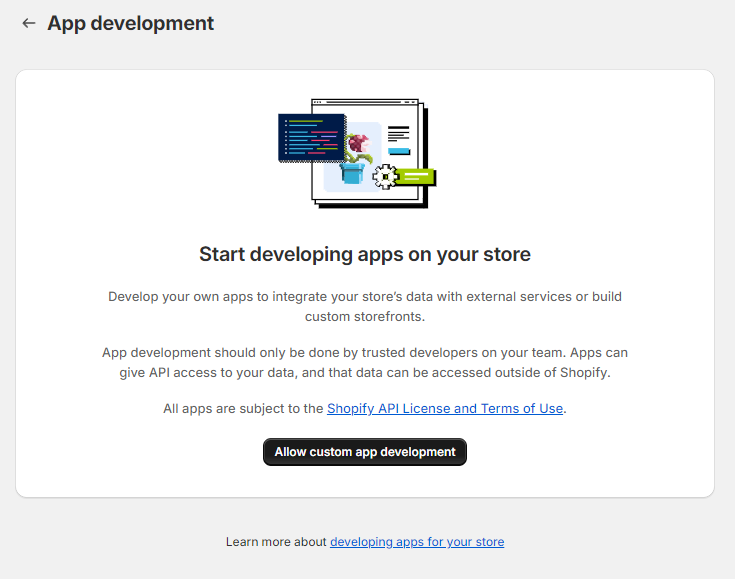
In the App Development screen, click Create an app.
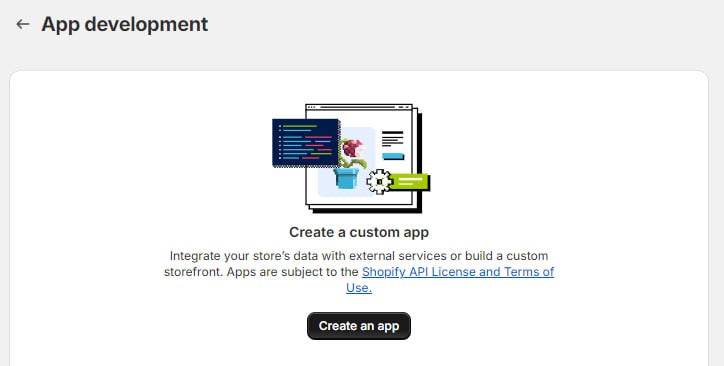
After naming your app, you’ll see the App Development interface like below.
Before installing the app, you need to grant it specific access permissions. Go to the Configuration tab and allow the following permissions:
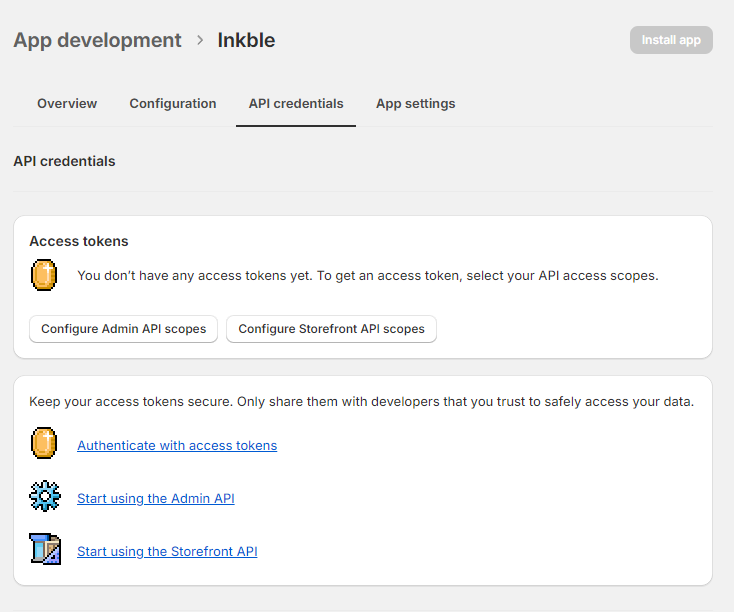
Required Permissions:
- Products: Lets Inkble access your store’s product list to sync and create new products, and receive updates when new products are added

- Orders: Allows Inkble to sync order data and receive new order notifications

- Permissions for auto-updating shipping statuses:
- Assigned fulfillment orders

- Assigned fulfillment orders
- Fulfillment services
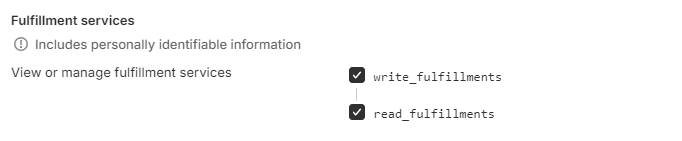
- Merchant-managed fulfillment orders

- Store content: Allows the system to generate shortened product URLs

Once access permissions are set, go to the API credentials tab to install the app.
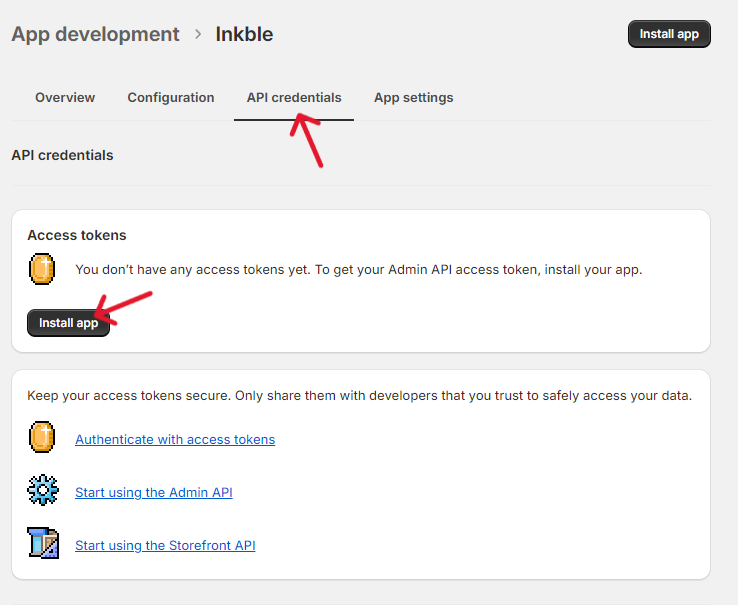
Now you'll see the token as shown. Click Reveal token once and copy the token. Paste it into the Token field in the Shopify integration form shown in image 4.
Note, the token can only be displayed and copied once, after you have integrated the app on shopify and want to reuse the app, you must click Uninstall app and perform the app integration process again.
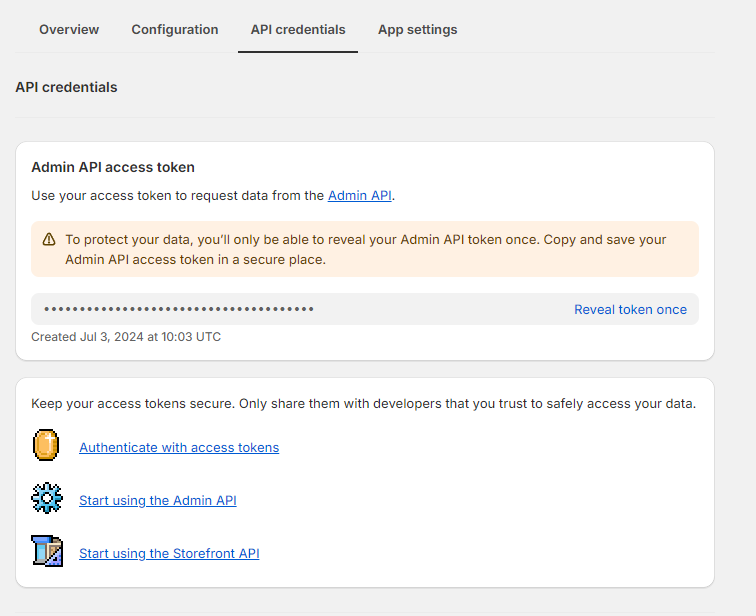
Once all information is filled out, click Submit to complete the store integration.
After successful integration, your store will appear in the Inkble dashboard like this:
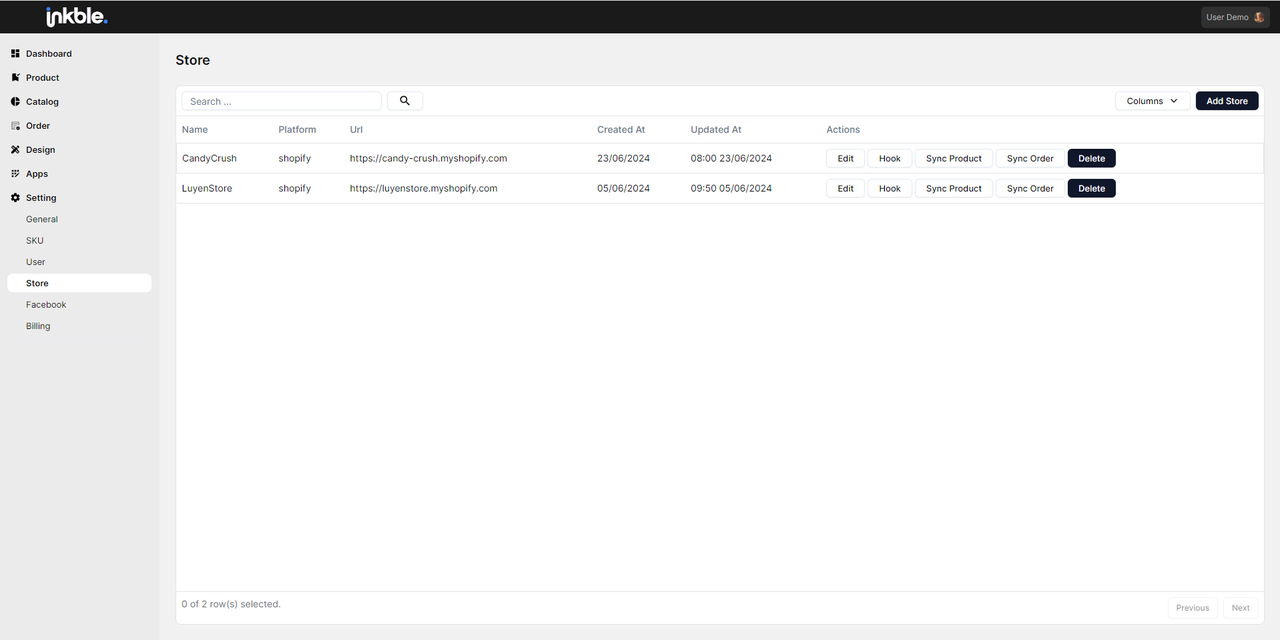
Note, after integrating the app, please check the Hook section of the store, because without this information, Inkble will not be able to receive information about products and orders on the store. To synchronize real-time new information of the store on the Shopify platform to the Inkble system, please select Hook => Sync.
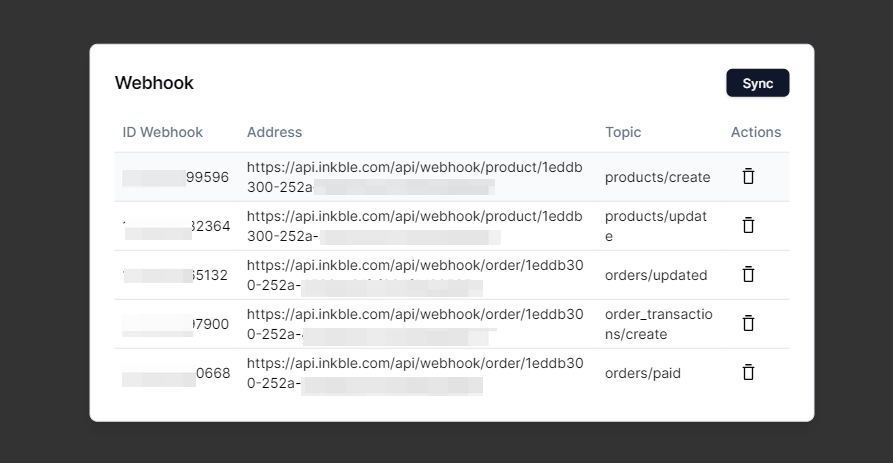
If you encounter any issues with integrating your Shopify store into Inkble, please reach out to Inkble Support via Telegram or Facebook for assistance.