English
Changing Order Status
All of the Organization's orders are displayed on the Order page, categorized under different order statuses:
| Status | Description |
|---|---|
| All | Displays all orders across all statuses |
| Unfullfiled | Orders that are ready for production but have not yet been processed |
| Processing | Orders that have been requested for production and are currently being handled |
| Fulfilled | Orders that have been completed and shipped |
| Error | Orders with issues that require intervention |
Changing the order status is a way to notify the production team that an order meets all necessary conditions (design file is available, customer information is complete) and can proceed to production.
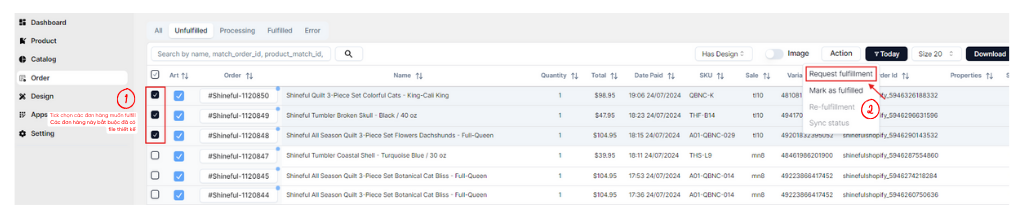
To change the status of an order, select the order you want to update, then click Select Action Fulfill and choose the appropriate action:
- Request fulfill: request to start production (for orders in Unfulfilled status)
- Mark as fulfill: mark the order as completed (for orders in Processing status)
- Re-fulfillment: resend the order to production (for orders in Error status)
- Sync status: synchronize the order status
For orders in Unfulfilled status, when you select Request fulfill, a confirmation window will appear as shown:
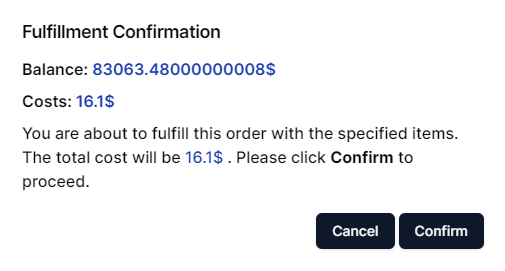
The total cost will include the base production cost and the shipping fee (ff shipping), displayed in detail for each order.
After clicking Confirm, the order will move to Fulfilled status and enter production.
If you encounter any issues related to changing the order status, please contact Inkble’s support team via Telegram or Facebook for assistance.